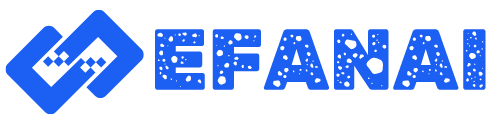I. Introduction
Welcome to the world of LobeHub, a revolutionary platform that seamlessly integrates various AI tools to empower you in creating sophisticated intelligence solutions. In today’s rapidly evolving technological landscape, having a reliable and versatile AI hub can make all the difference. LobeHub offers functionalities such as speech synthesis, network connectivity, and web crawling, making it an essential tool for tech enthusiasts and students eager to dive deeper into artificial intelligence.
This guide is designed to walk you through each step of setting up LobeHub, ensuring you’re equipped to leverage its full potential. Whether you’re looking to enhance your academic projects, build innovative applications, or simply explore the capabilities of modern AI, LobeHub is your gateway to endless possibilities. By the end of this tutorial, you’ll have a fully operational AI hub tailored to your needs, along with solutions to common issues you might encounter along the way.
So, let’s get started and transform your AI aspirations into reality with LobeHub!
II. Prerequisites
Before diving into the installation and setup of LobeHub, it’s crucial to ensure that you have the necessary prerequisites in place. This will streamline the process and help you avoid potential hiccups.
1. Software Requirements:
- Operating System: LobeHub is compatible with major operating systems like Windows, macOS, and Linux. Ensure your OS is updated to the latest version.
- Node.js: LobeHub relies on Node.js for executing JavaScript code. Download and install the latest version of Node.js.
- Git: Git is essential for cloning repositories. Install Git from here.
- Package Manager: Though you can use npm (which comes with Node.js), LobeHub also supports Bun or PNPM. Choose one to manage your packages.
2. Hardware Requirements:
- Processor: A modern multi-core processor.
- Memory: At least 8GB of RAM for optimal performance.
- Storage: Minimum 2GB of free disk space.
- Internet Connection: Stable internet for downloading dependencies and accessing online features.
3. Initial Setup:
- Development Environment: While not mandatory, setting up a clean development environment such as Visual Studio Code can be highly beneficial for managing the code and configurations.
- Access to API Keys: Certain features of LobeHub may require API keys. Ensure you have access to them before starting the setup process.
With these prerequisites met, you are ready to proceed with the installation and configuration of LobeHub. Following the setup steps carefully will pave the way for a smooth and efficient experience.
III. Downloading and Installing LobeHub
Now that you have all the prerequisites in place, let’s move forward with downloading and installing LobeHub. This section will guide you through accessing the repository, installing the necessary components, and verifying your installation.
1. Accessing the Repository:
To get started, you need to clone the LobeHub repository from GitHub. Open your terminal or command prompt and execute the following command:
git clone https://github.com/lobehub/lobe-chat.git
This command will download the entire repository to your local machine.
2. Navigating to the Directory:
After cloning the repository, navigate to the directory where LobeHub has been downloaded:
cd lobe-chat
3. Installing Dependencies:
Before you can run LobeHub, you’ll need to install all the dependencies. Depending on your choice of package manager, use one of the following commands to install all the necessary packages:
For npm:
npm install
For Bun:
bun install
For PNPM:
pnpm install
These commands will ensure that all the required modules are downloaded and installed correctly.
4. Verifying the Installation:
Once the dependencies are installed, it’s time to verify the setup. You can do this by running the development server to see if everything is functioning as expected. Use the following command to start the server:
npm start
OR
bun start
OR
pnpm start
If the server starts without any errors, open your web browser and navigate to
http://localhost:3000. You should see the LobeHub interface running, indicating a successful installation.If you encounter any issues during this process, check the terminal output for error messages. Often, these messages provide clues on what might have gone wrong and how to fix it.
With LobeHub installed and running on your local machine, you’re now ready to configure and make the most out of its powerful features.
IV. Configuration and Initial Setup
With LobeHub installed, it’s time to delve into the configuration and initial setup. This section will guide you through connecting to the correct network, configuring API keys, and initializing the platform to ensure it runs smoothly.
1. Connecting to the Correct Network:
For LobeHub to function optimally, it needs to communicate with various online services. First, ensure your local machine is connected to a stable internet network. If you intend to use LobeHub features such as web crawling or external API integrations, consider configuring a secure and reliable VPN to protect your privacy and data.
2. Configuring API Keys and Essential Settings:
LobeHub’s full functionality, particularly its feature set involving speech synthesis, multimodal capabilities, and other AI outputs, requires API integrations. Follow these steps:
-
Obtain API Keys: Depending on the features you plan to use, you might need keys from services like OpenAI, Google Cloud, or any other supported service. You can obtain these keys by signing up on the respective platforms’ developer portals.
-
Set up API Keys: Open your configuration file located in the root directory of the LobeHub installation (
config.jsonor a similar file). Insert your API keys in the appropriate fields. For example:{ “openai_api_key”: “YOUR_OPENAI_API_KEY”, “google_cloud_api_key”: “YOUR_GOOGLE_CLOUD_API_KEY” } - Environment Variables: Alternatively, you can set these keys as environment variables.
export OPENAI_API_KEY=YOUR_OPENAI_API_KEY export GOOGLE_CLOUD_API_KEY=YOUR_GOOGLE_CLOUD_API_KEY
3. Initializing the Platform:
Once your configuration is set, it’s time to initialize LobeHub. This process involves starting the necessary services and ensuring they are working correctly.
Starting LobeHub: If not already running, restart your development server:
npm start
OR
bun start
OR
pnpm start
-
Database Initialization: Some features of LobeHub may require a database. Ensure you have set up and configured any required databases (e.g., MongoDB, MySQL). Consult the LobeHub documentation for database setup instructions.
-
Testing Connectivity: Navigate to
http://localhost:3000and access the various features. Test the connectivity by trying out the speech synthesis, web crawling, or any other integrated features.
By following these steps, you will have LobeHub configured and ready to explore its full range of functionalities. Stay connected, keep your API keys secure, and get ready to leverage the power of LobeHub in your projects!
V. Exploring LobeHub Features
LobeHub is a versatile platform with a rich set of features designed to unlock the potential of AI tools in your projects. In this section, we’ll explore some key features of LobeHub, including how to use each of them effectively.
1. Speech Synthesis:
LobeHub offers state-of-the-art speech synthesis capabilities, allowing you to convert text to natural-sounding speech. Here’s how to use it:
- Accessing Speech Synthesis: Navigate to the speech synthesis module within LobeHub’s dashboard.
- Entering Text: Type or paste the text you want to convert to speech.
- Selecting Voice Options: Choose from a variety of voices and languages supported by LobeHub.
- Generating Speech: Click on the ‘Generate’ button to produce the speech output. You can play it directly on the platform or download the audio file for later use.
2. Multimodal Capabilities:
LobeHub’s multimodal capabilities enable it to handle and integrate multiple forms of data, such as text, images, and audio. To leverage this:
- Uploading Media: Use the upload function to introduce images, audio files, or other media formats into LobeHub.
- Combining Data Types: Create projects where text, images, and audio interact. For example, use speech synthesis to narrate over an image slideshow.
- AI Analysis: Utilize built-in AI tools to analyze and derive insights from the combined data, such as sentiment analysis on text paired with visual recognition in images.
3. Plugin System:
One of the most powerful features of LobeHub is its extensible plugin system. This system allows you to add new functionalities through plugins.
- Finding Plugins: Browse the available plugins within the LobeHub community or online repositories.
- Installing Plugins: Download and install plugins by following the provided instructions. Usually, this involves adding the plugin files to your LobeHub directory and updating the configuration.
- Using Plugins: Access the new functionalities through the LobeHub interface after restarting your server.
4. Web Crawling:
With web crawling, LobeHub can gather information from the internet for various purposes, such as data scraping or knowledge extraction.
- Configuring Crawlers: Set up web crawlers by defining the websites and specific data points you want to extract.
- Running Crawlers: Execute the crawler scripts and monitor the data collection process in real-time.
- Processing Data: Use the collected data within LobeHub for further analysis, visualization, or integration with other AI tools.
By exploring and utilizing these features, you can significantly enhance your projects and harness the full power of LobeHub. Don’t hesitate to experiment with combinations of features for innovative applications!
VI. Common Setup Issues and Solutions
Setting up LobeHub is generally straightforward, but like any advanced tool, you might encounter some common issues. This section provides a troubleshooting guide to help you overcome these hurdles and get your setup back on track.
1. Dependency Installation Errors:
Sometimes, errors can occur when installing dependencies via npm, Bun, or PNPM.
- Solution: Ensure that your package manager is up-to-date. If you encounter version conflicts, try clearing the cache and re-running the installation command:
npm cache clean –force npm install
- Alternative: You can also try deleting the
node_modulesdirectory and thepackage-lock.jsonfile (if using npm), then reinstall the dependencies:rm -rf node_modules package-lock.json npm install
2. Server Not Starting:
If your server fails to start, it could be due to misconfigurations or missing environment variables.
-
Solution: Double-check your configuration files for any missing or incorrect parameters. Ensure that all environment variables, particularly API keys, are correctly set. A common mistake is an incorrect API key format.
-
Alternative: Use the command
npm run developto get more verbose logs, which can provide detailed error information.
3. Connection Issues:
LobeHub requires a stable internet connection to interact with online APIs and services.
-
Solution: Verify your network connection and ensure that there are no firewall settings blocking the necessary ports. If using a VPN, check if it’s functioning correctly.
-
Alternative: Temporarily disable VPN or firewall to check if they are causing the issues. Reinable them and configure as needed after identifying the issue.
4. API Limitations or Usage Errors:
Exceeding API usage limits or misusing APIs can lead to errors.
-
Solution: Check the API usage limits on the respective service’s developer dashboard (e.g., OpenAI, Google Cloud). Ensure you’re not exceeding the free tier limits. Upgrade your plan if necessary.
-
Alternative: Implement error handling in your configuration to better manage API rate limits and retries.
5. Database Connectivity Issues:
If LobeHub features require a database, you may face issues connecting to it.
-
Solution: Ensure your database server (e.g., MongoDB, MySQL) is running and accessible. Double-check your database connection settings in the configuration file for accuracy.
-
Alternative: Run a simple database query using a database client to verify connectivity outside of LobeHub.
6. Incompatibility with Older Systems:
Older systems or software versions may not support some of LobeHub’s features.
- Solution: Always use the latest stable versions of your operating system, Node.js, and other dependencies. Keep your development environment updated.
Encountering an issue can be frustrating, but with the right approach and this troubleshooting guide, most common problems can be resolved quickly. For additional support, consult the LobeHub community forums or the GitHub issues page where experienced users and developers offer solutions and advice.
VII. Advanced Tips and Customization
Once you’ve got the basics of LobeHub up and running, it’s time to explore some advanced tips and customization options that can help you get the most out of this powerful platform. This section covers strategies to optimize performance and tailor LobeHub to meet your specific needs.
1. Optimizing Performance:
To ensure that LobeHub runs smoothly, especially when handling resource-intensive tasks, consider the following tips:
- Efficient Resource Management: Monitor your system resources using tools like
htop(Linux) or Task Manager (Windows). Close unnecessary applications to free up memory and CPU for LobeHub. - Node.js Optimization: Increase the memory limit for Node.js processes by setting the
--max-old-space-sizeflag. This can be especially useful for handling large datasets or intensive computations.node –max-old-space-size=4096 your_script.js
- Caching: Implement caching strategies for frequently accessed data using modules like
node-cacheor integrating with caching systems like Redis.
2. Customizing the User Interface:
LobeHub’s interface is modular and can be customized to better fit your workflows:
- Themes and Layouts: Modify the UI theme and layout by editing the CSS and HTML files in the repository. Customize colors, fonts, and UI elements to create a more personalized user experience.
- Plugin Customization: If you’re using plugins, explore their configuration files to adjust settings and behaviors specific to your project requirements.
3. Extending Functionality with Plugins:
While LobeHub comes with a comprehensive set of built-in features, its true power lies in its extensibility through plugins:
- Developing Custom Plugins: If you have specific needs, consider writing your own plugins. The LobeHub documentation provides a guide on how to create and integrate plugins into the platform.
- Sharing Plugins: Contribute valuable plugins to the LobeHub community by sharing them on GitHub. This not only helps others but also gets you feedback and potential collaborators.
4. Automation and Scripting:
Automate repetitive tasks and enhance functionality by leveraging scripts:
- Automated Tasks: Use Node.js or Python scripts to automate data collection, preprocessing, and integration tasks. Schedule these scripts using cron (Linux) or Task Scheduler (Windows) to run at regular intervals.
- API Integration: Extend LobeHub’s capabilities by integrating additional external APIs. Write custom scripts to fetch data from new sources and process it within the LobeHub ecosystem.
5. Security Measures:
Securing your LobeHub setup is crucial, especially if it involves sensitive data or is accessible over the internet:
- Secure Connections: Always use HTTPS for web access and secure shell (SSH) for remote server management.
- Environment Variables: Store sensitive information like API keys and database credentials in environment variables instead of hardcoding them in your scripts.
- Regular Updates: Keep your system, dependencies, and LobeHub platform up-to-date with the latest security patches and updates.
By implementing these advanced tips and customization options, you can enhance the efficiency, usability, and security of your LobeHub setup. This empowers you to create more sophisticated and tailored AI solutions, pushing the boundaries of what’s possible with this powerful platform.
VIII. Conclusion
Congratulations on setting up and exploring the powerful capabilities of LobeHub! By following this step-by-step guide, you’ve not only installed and configured the platform but also delved into its rich feature set, tackled common setup issues, and learned advanced tips for optimization and customization.
Through LobeHub, you’ve unlocked a versatile tool that seamlessly integrates multiple AI functionalities such as speech synthesis, multimodal capabilities, and an extensible plugin system. These features provide a solid foundation to innovate, experiment, and bring your AI projects to life.
Recap of Important Steps:
- Prerequisites: Ensured necessary software, hardware, and development environments are in place.
- Installation: Successfully downloaded, installed, and verified LobeHub.
- Configuration: Connected to networks, configured API settings, and initialized the platform.
- Features Exploration: Explored critical functionalities including speech synthesis, multimodal integration, and plugins.
- Troubleshooting: Addressed and resolved common setup issues.
- Advanced Customization: Implemented strategies for optimization and extended functionalities to tailor LobeHub to specific needs.
Encouragement to Explore Further:
You’ve made significant progress, but this is just the beginning. LobeHub offers a vast array of possibilities waiting to be explored. Continue to experiment with different features, create custom plugins, and leverage external APIs to enhance your projects further. The journey with LobeHub is one of continuous learning and innovation.
END
Posted to: Code
2024-06-02